How to Sign In to IAMX
Sign In to Your Company Profile
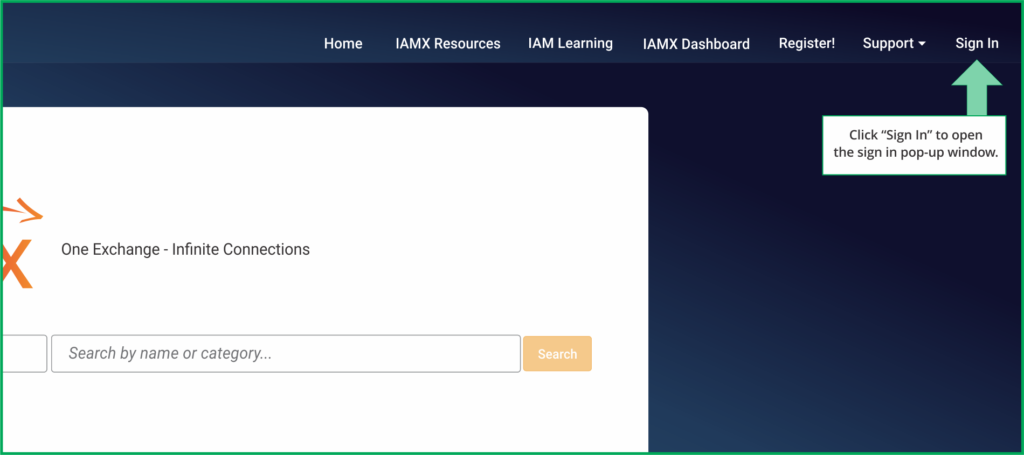
The first step is to sign in.
Click on the “Sign In” button at the top right of the home page. This will trigger a pop up to appear.
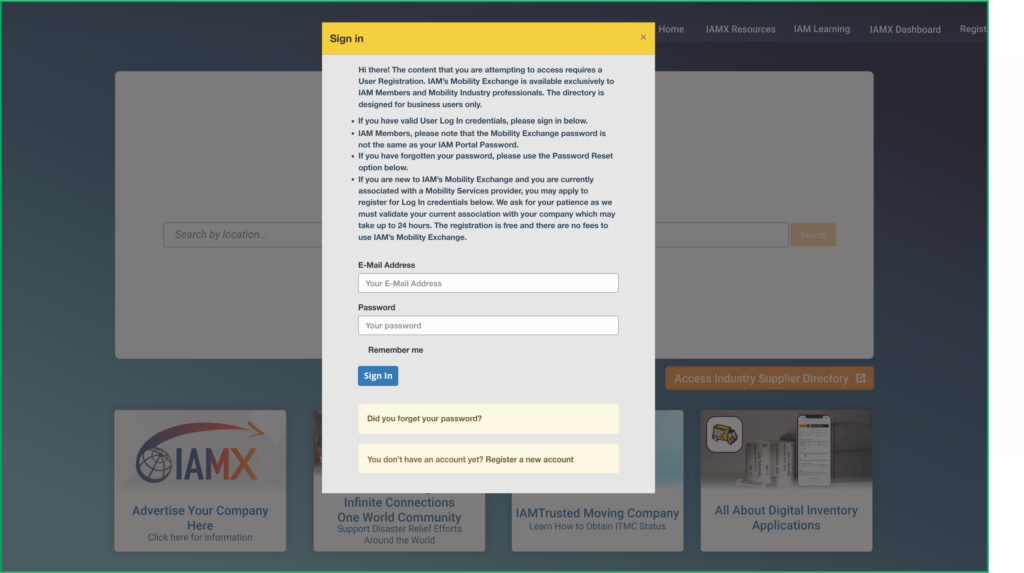
If you already have log in credentials, please sign in.
Your User Name is your e-mail address. If you have forgotten your password, click on the “Did you forget your password?” link below the “Sign In” button.
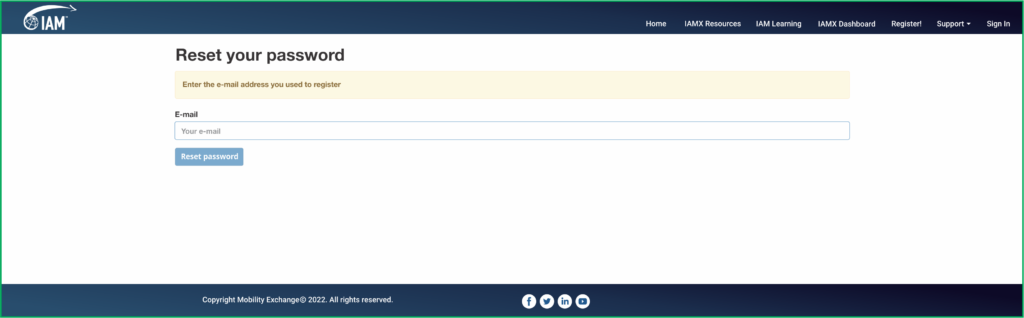
You will be asked for your e-mail address. If you already have log in credentials, then a password reset e-mail will be sent to you. For security reasons, the password link is only active for 72 hours, so please activate as soon as you can. If the link does expire, simply come back to IAM Mobility Exchange and click the “Did you forget your password?” link again.
If you do not have log in credentials, please click the “Register a new account” link at the very bottom.
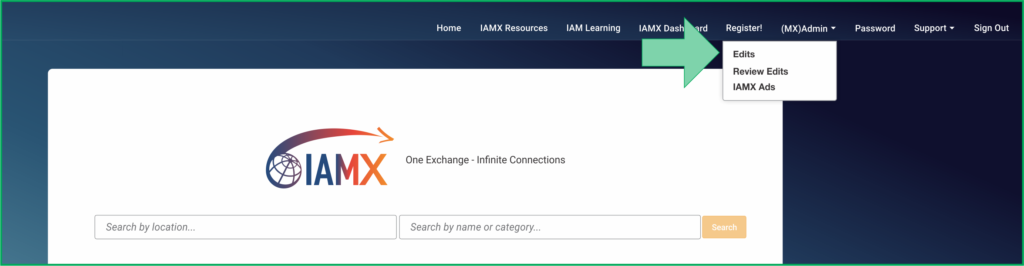
Once you have successfully signed in, you will notice that you have a new “Admin” menu option at the top of the page. The options in this menu are only available to Users that have received Company Admin rights. Only Users that have permission to edit their company profiles and perform administrative tasks are granted Admin authority.
Click on the Admin menu and select Edit from the drop down menu.

This is a list view of the Company Profiles that you have access to under your log in credentials. In this example, there is only one Company Profile. If you have related companies, there may be more than one Company Profile available.
Thank you for using IAM Mobility Exchange. If you have any questions of suggestions, please e-mail us at support@mobilityex.com.