How to View Your Company Invoices
Access Your Current Company Invoices and Receipts
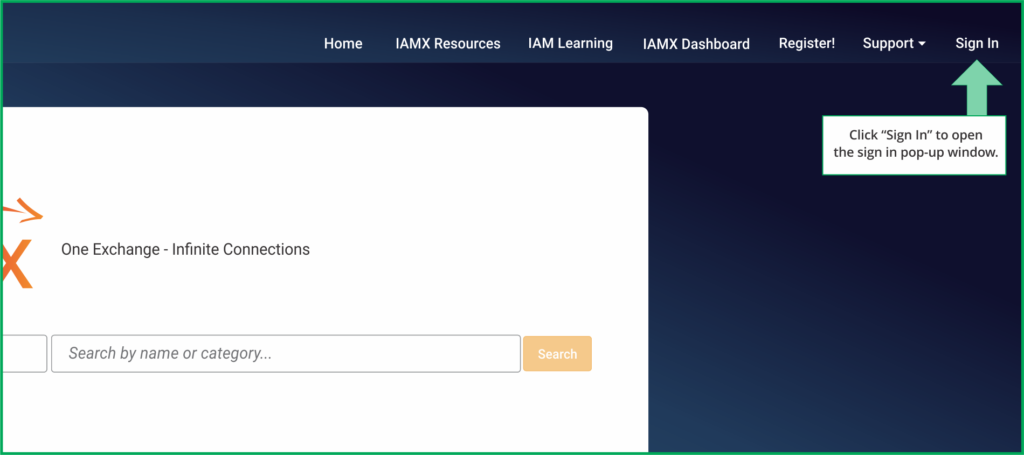
The first step is to sign in.
Click on the “Sign In” button at the top right of the home page. This will trigger a pop up to appear.
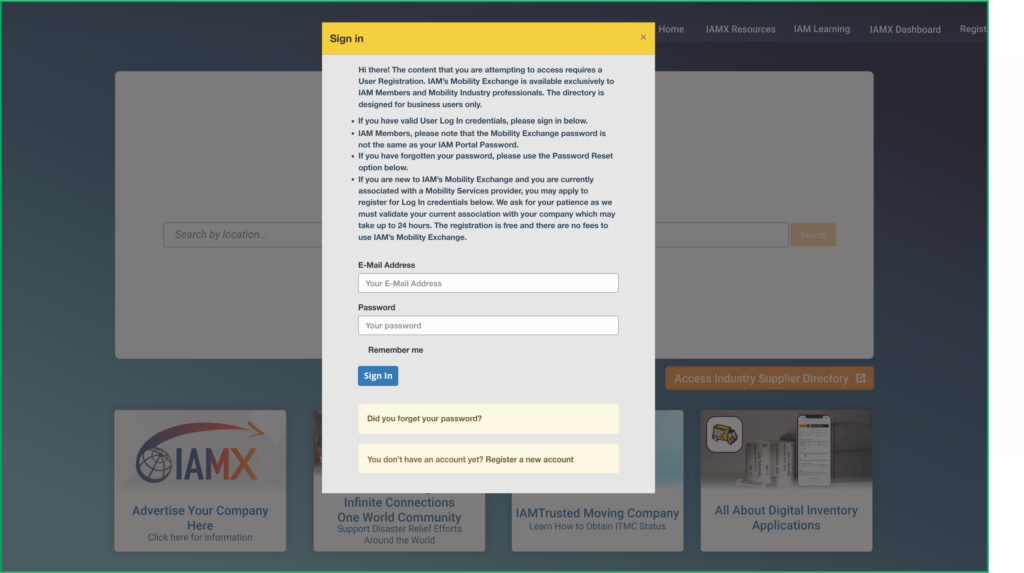
If you already have log in credentials, please sign in.
Your User Name is your e-mail address. If you have forgotten your password, click on the “Did you forget your password?” link below the “Sign In” button.
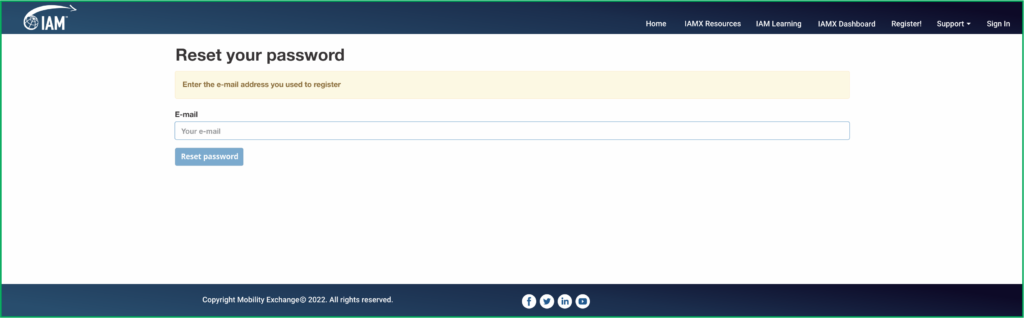
You will be asked for your e-mail address. If you already have log in credentials, then a password reset e-mail will be sent to you. For security reasons, the password link is only active for 72 hours, so please activate as soon as you can. If the link does expire, simply come back to IAM Mobility Exchange and click the “Did you forget your password?” link again.
If you do not have log in credentials, please click the “Register a new account” link at the very bottom.
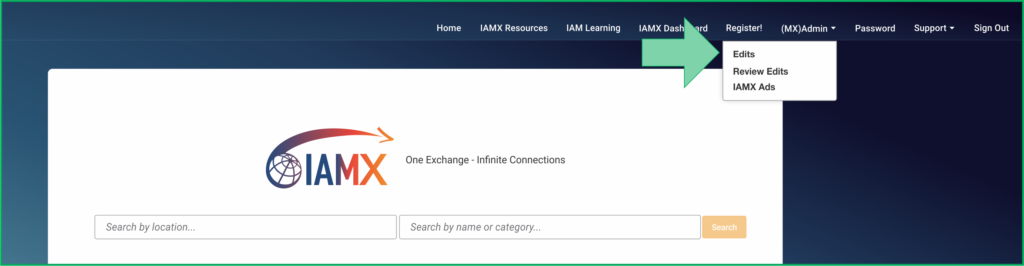
Once you have successfully signed in, you will notice that you have a new “Admin” menu option at the top of the page. Click on the Admin menu and select Edit from the drop down menu.
Important Note: You must be an “Admin” of the account to access the “Edits” section. If you are not an Admin, or experiencing problems accessing your account please email us at support@mobilityex.com.

Once you have identified the correct company in your list, look to the right of the screen where you will find two buttons: “Edit” and “Copy”. Let’s click on the “Edit” button.
Clicking on the Edit button will take you to the edit mode of your company profile.
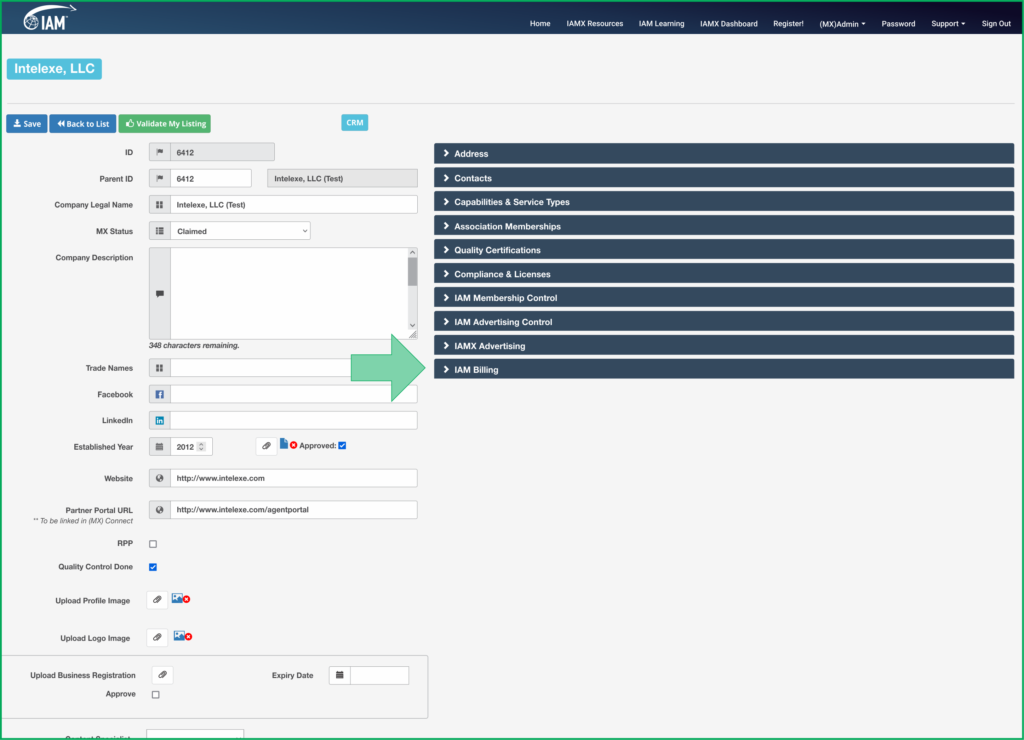
To access your IAM Invoices, simply expand the lowest tab on the right named “IAM Billing“.
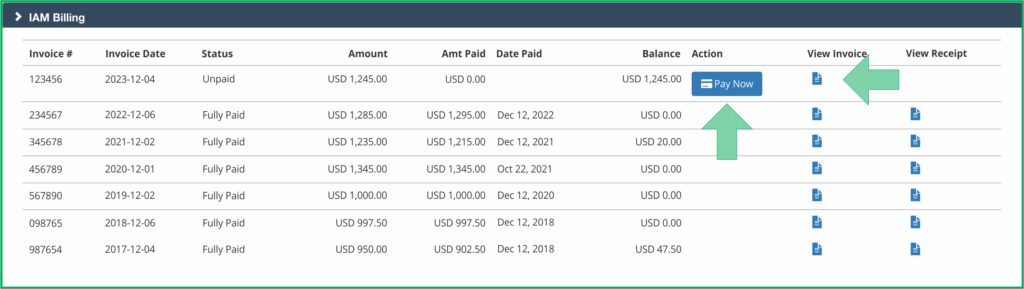
The drop down will expand to reveal your IAM Invoices. From here, you may choose to “Pay Now” or review the invoice by clicking on the document under “View Invoice“. The Pay Now link integrates with our secure payment gateway where you can select your payment option and even complete your payment online by credit card. Paying by credit card will avoid additional wire transfer and banking fees.