Updating and Editing Your Information
How to Edit Your Company Profile
To update your company’s information in the IAM Mobility Exchange (IAMX) directory, follow these steps:
- Sign in to your account. (How to Sign In To IAMX)
- Navigate to the “Admin” dropdown menu and select “Edit“. Note: Only company Admins will be able to Edit their company profiles. If you need Admin access for your company, please email connect@mobilityex.com.
- Update key details, including your website, company description, contact information, listed contacts, and phone numbers.
Note: To update the city or country listed for your company, please contact membership@iamovers.org.
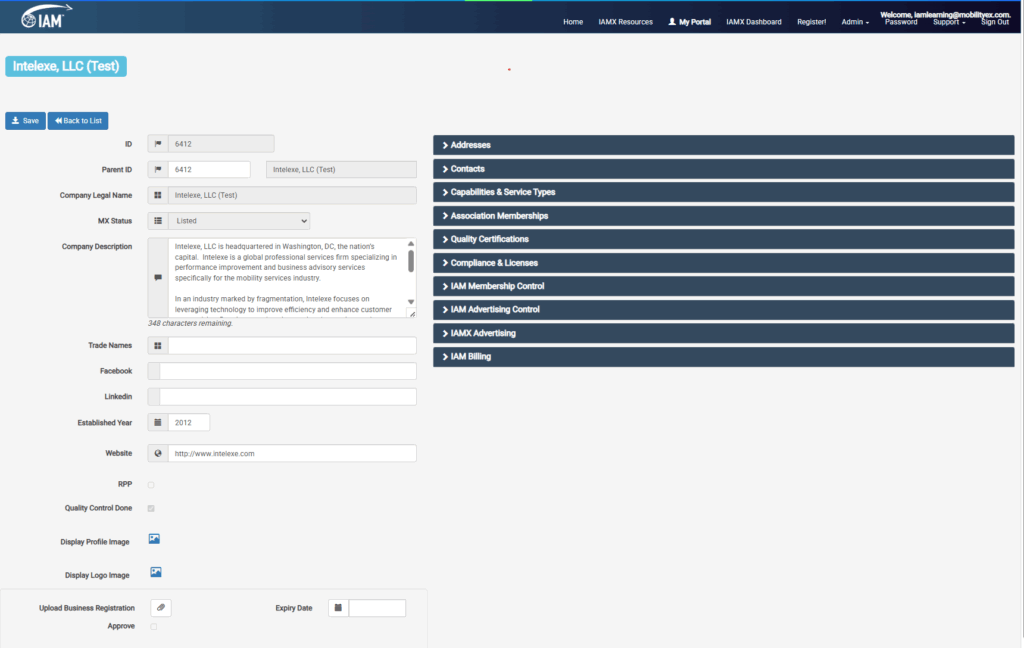
At the top left is the Company Legal Name. Beneath that are three buttons: “Save”, “Back to List”, and “Validate My Listing.”
IAMX is a browser-based system, so most changes must be committed by pressing the Save button. Leaving the page without saving will cause all your changes to be lost.
The “Back to List” button will take you back to the list view where you started.
If you wish to apply for Validation, you may click on the “Validate My Listing” button. This will take you our payment page. If you would like to learn about Validation, you may start here: Validation
Updating and Editing Your Information
Update key details, including your website, company description, contact information, listed contacts, and phone numbers.

This is your Service Provider ID. This is a unique number that helps us identify your company. This cannot be modified..

If there is a Parent Hierarchy, then the Parent Company ID would be displayed here. This can only be modified by your IAMX Content Manager.

This is the legal, registered name of your company. Don’t worry if you trade under a different name. The can be listed under Trade Names and our search features will always find you under your legal name or any of your trade names. Once you save your listing, you will not be able to modify your Company Legal Name. Please ask your IAMX Content Manager for assistance if required. IAM Member companies must clear any name changes with the IAM Membership Department.

This is a display field which IAMX controls which signifies your current listing status. In this example, the company is in a “Claimed” status. The other options are:
- Listed – the company profile has been obtained from public sources.
- Claimed – the listing has been claimed by the company and there is at least one authorized user administrator with avalid passworwith edit capabilities.
- Validation Underway – this company is in the process of applying for Validation.
- Validated – this company has completed the Validation process.
- Non-Operational – this company is no longer operational.
- Rejected – this listing is a duplicate or has been rejected for valid reasons.
- This is a new listing registered by a company to IAMX. Once the profile has been reviewed and approved, it will become a Listed company.
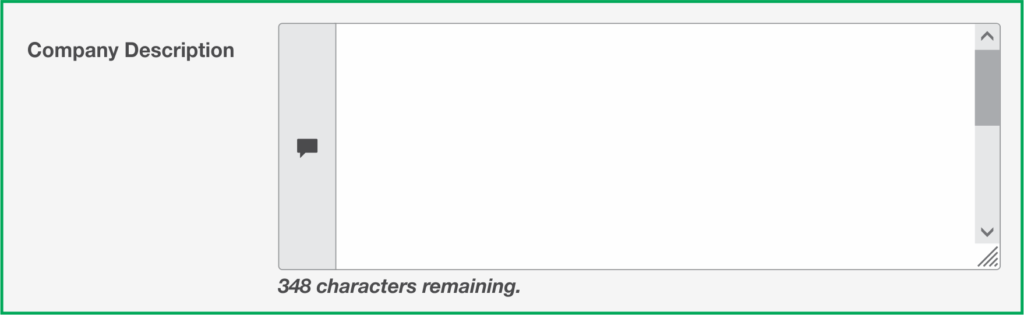
You may enter a brief description of your company here. Your IAMX Content Manager may suggest edits to the description. IAM does reserve the right to edit descriptions to keep them in conformance IAM standards. Company descriptions have a 1000-character limit.

This is where you can enter alias names, DBAs, or trade names. You can list as many names as you wish, separated by a comma. These should be trade names of corporate entities directly associated with this listed company. Listing your trade names helps when partners are searching for you.
Let us say your company legal name is “H&B Corporation” but you trade as “Harry and Bill’s Moving Service”. If you list your legal name appropriately in the Company Legal Name field and your trade name in the Trade Name field, our search will find you with either name.

You may enter your Facebook link here. These are currently not displayed but will be in the future.

You may enter your LinkedIn link here. These are currently not displayed but will be in the future.

Enter the 4 digit year in which your business was established.

Enter your website link. You must enter the full link, including “http://www…”

Uploading Company Logo and Company Profile Graphic
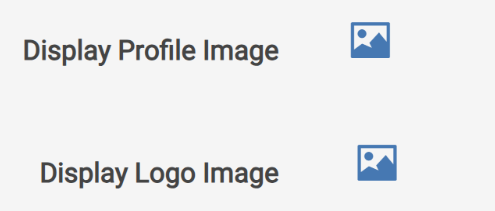
IAMX-Validated Members may display a company logo and a company profile graphic in their profile. Profile logo files should be 300 pixels wide by 150 pixels tall. Company profile graphic images should be 1400 wide x 500 pixels tall. Please send your image files to content@mobilityex.com for assistance.
Address
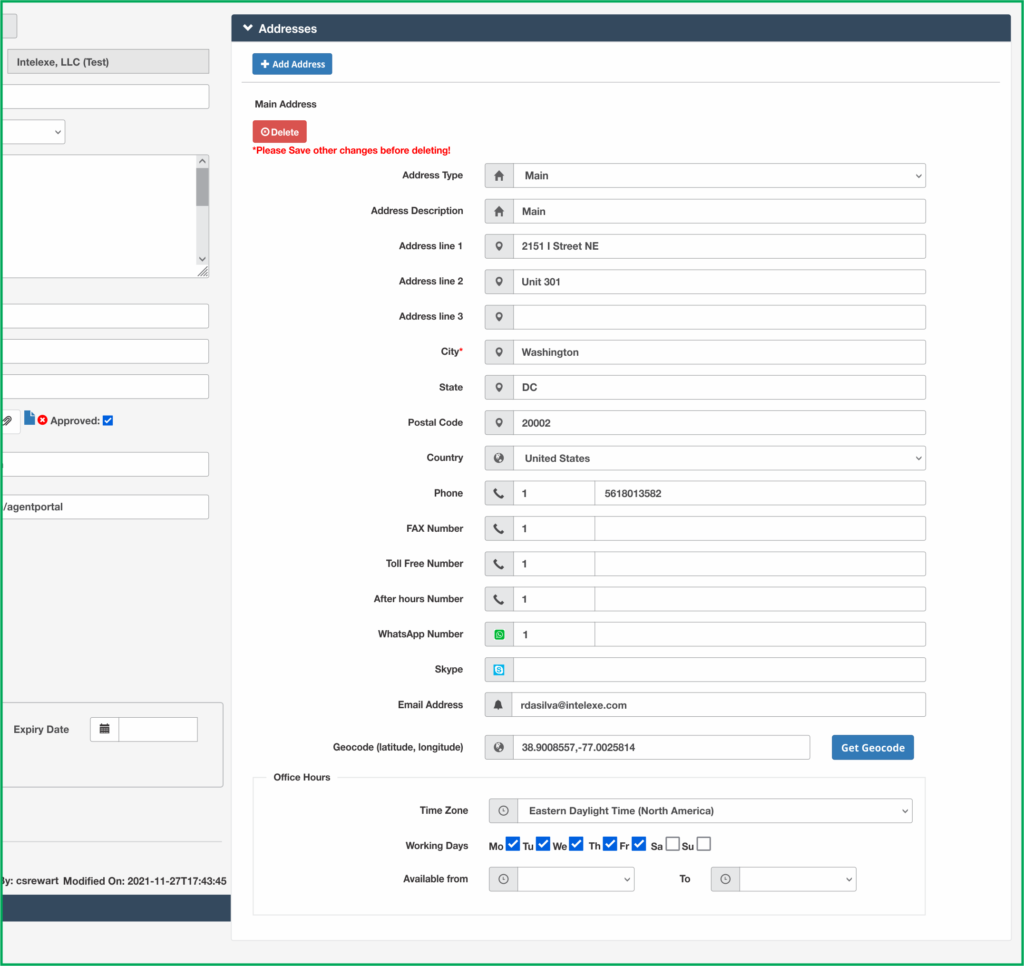
IAMX integrates with Google Maps to provide geo location search capability. This requires that your Main address be accurately input so that a geo code can be assigned.
There can only be one “Main” address. As a rule, P.O. Boxes should not be used as the main address, if possible.
It is possible to enter additional addresses for satellite facilities of this Main location, provided the location is within a 50 mile radius of the Main address. If your company has an additional warehouse at the airport, or if your relocation staff are located at a separate facility, these can be entered as “Branches”. Be sure to select “Branch” in the Address Type.
The other possible address type is “Mailing”. If your company prefers mail to be sent to a different address than your main address, just click the “Add Address” icon and enter the details.
An important note about using the “Delete” button. Be careful, once you press the Delete button, the address cannot be recovered. If you did this by mistake, you will have to retype the address details. Another important note, pressing the Delete button forces it to save, however, any changes you made in other parts of the screen will be lost if you have not saved them first. Because of this, we recommend that you save any changes first before pressing the delete button.

The “Country” field is a dropdown menu from which you must select. An important note, once saved, you will not be able to edit the “Country” field.
Note: To update the city or country listed for your company, please contact membership@iamovers.org.
Selection of the country will populate the phone prefix. Please do not enter a “+” or “00”. As shown above, selection of the United States entered the “1” country phone prefix for all the phone number fields.
For countries where you may need to dial a leading “0” for local calls, we suggest that you leave this out of the number entered in your profile.

Clicking the “Get Geocode” button makes a call to a service which decodes your address into longitude and latitude coordinates. This works well for 80% of addresses but if there is an issue, don’t worry. Just send an e-mail to content@mobilityex.com, and we’ll set it for you.
Branch Offices
A word about what we consider branch offices for a company profile.
The ability to add additional addresses is to catalog the satellite facilities in the same metro city area of your location. It is not an invitation to list all your branch offices in other cities and states. If you enter them, we will have to delete them. We use a flexible, logical rule of thumb based on a 50-mile radius and your intent to show your own facilities in the same metro area.
Contacts
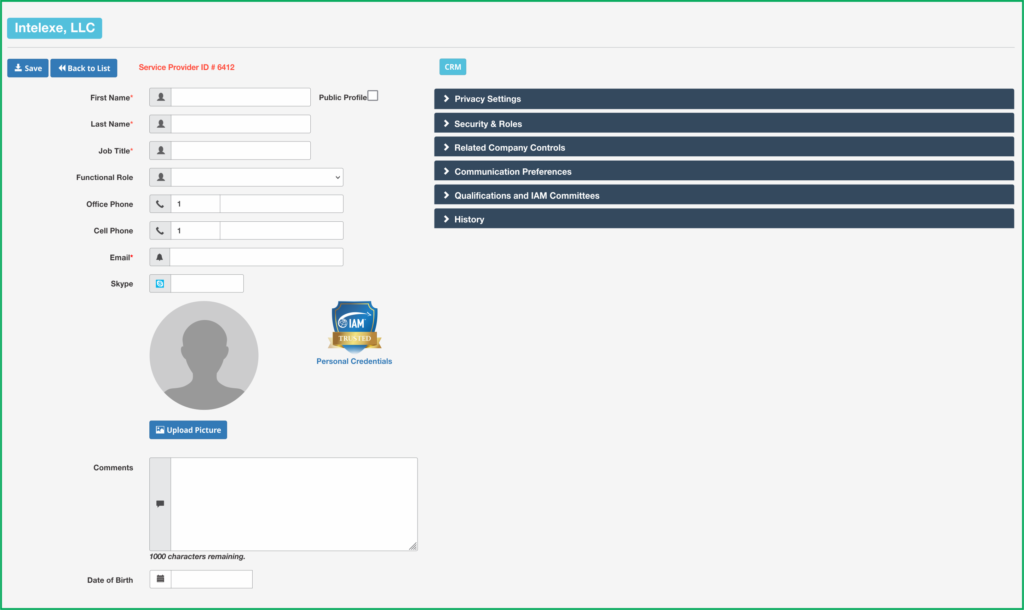
The country phone prefix is populated based on the country selected in the Address. This can be overwritten if necessary. If you have a centralized rate desk in a different country, it is possible to list your rate contact with a different country phone prefix.
You may add as many Contacts as you wish, but consider that you do not want to clutter up your Company Profile display. Be sure to enter the title, so your partners will be able to direct inquiries to the correct staff members.
Use the same caution about deleting Contacts as with the Addresses – be cautious and save all your work before pressing the “Delete” button.
GDPR & Privacy Considerations
In the Contacts section, you can manage staff member listings to control visibility in the directory.
- To create a contact listing that is not displayed in the directory, uncheck the “Public Profile” field. For example, this option is useful if a billing contact does not want to be visible.
- By default, Contact Profiles are not displayed in the IAMX Directory. However, we strongly recommend publishing your contact profile in IAMX. Including details like your photo and contact information can enhance your company’s profile and encourage industry partners to connect with you.
To make your profile public:
- Go to Privacy Settings in your Contact Profile.
- Change the consent setting as needed.
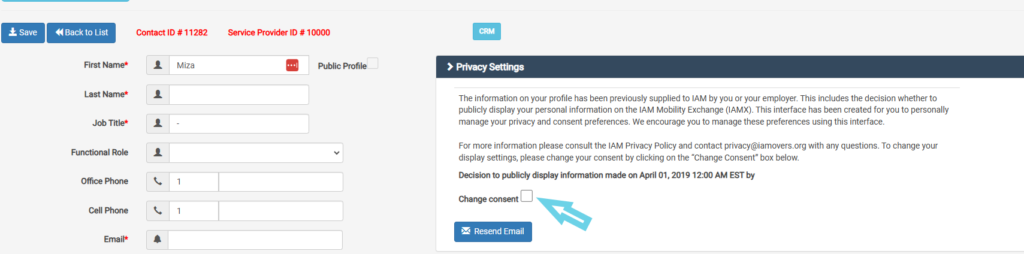
Adding New Contacts: Activating Users and Granting Admin Rights
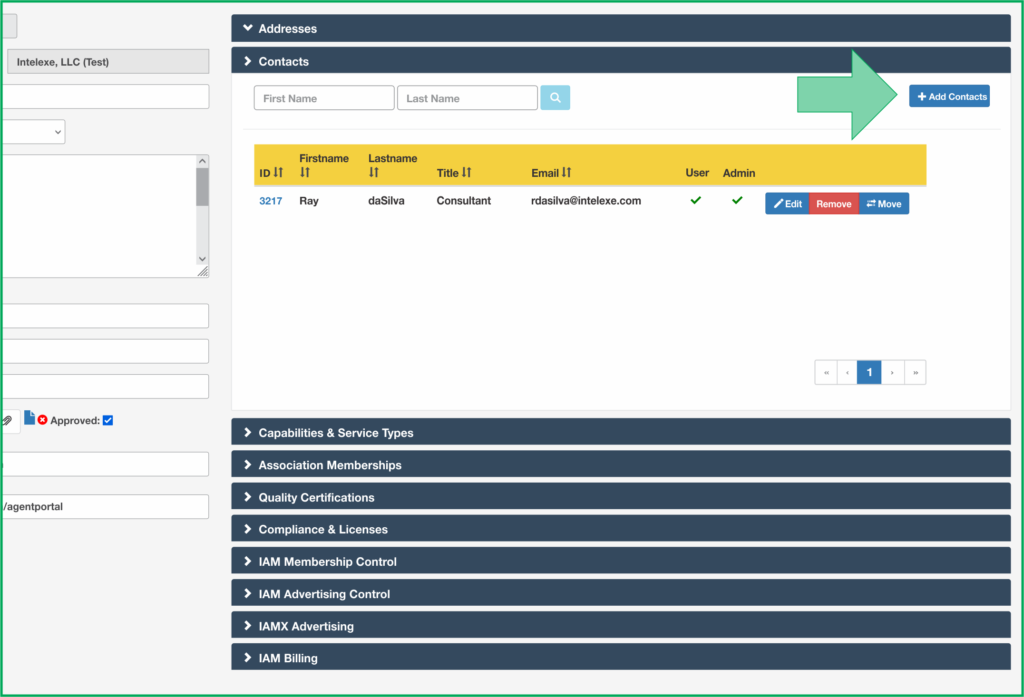
As the company Admin, you can:
- Add new Contacts.
- Grant User Access.
- Assign Admin Rights to other users.
Steps:
- Click the “Activate User” button to send an automatic email to the new contact, inviting them to set their password.
- If necessary, click the “Grant Admin” button to provide full administrative rights.
Important:
- Activating a user without granting Admin rights allows them to set a password but does not grant administrative privileges.
- Granting Admin rights provides full access to make edits. Use this feature cautiously, as all edits are audited and recorded with details of the user, time, and changes made.
Avoid Using Generic E-Mail Addresses
We strongly discourage using generic email addresses (e.g., info@abc.com or rates@abc.com) for login purposes. These addresses are often shared by multiple individuals, making it difficult to track responsibility for edits and changes.
Capabilities & Service Types
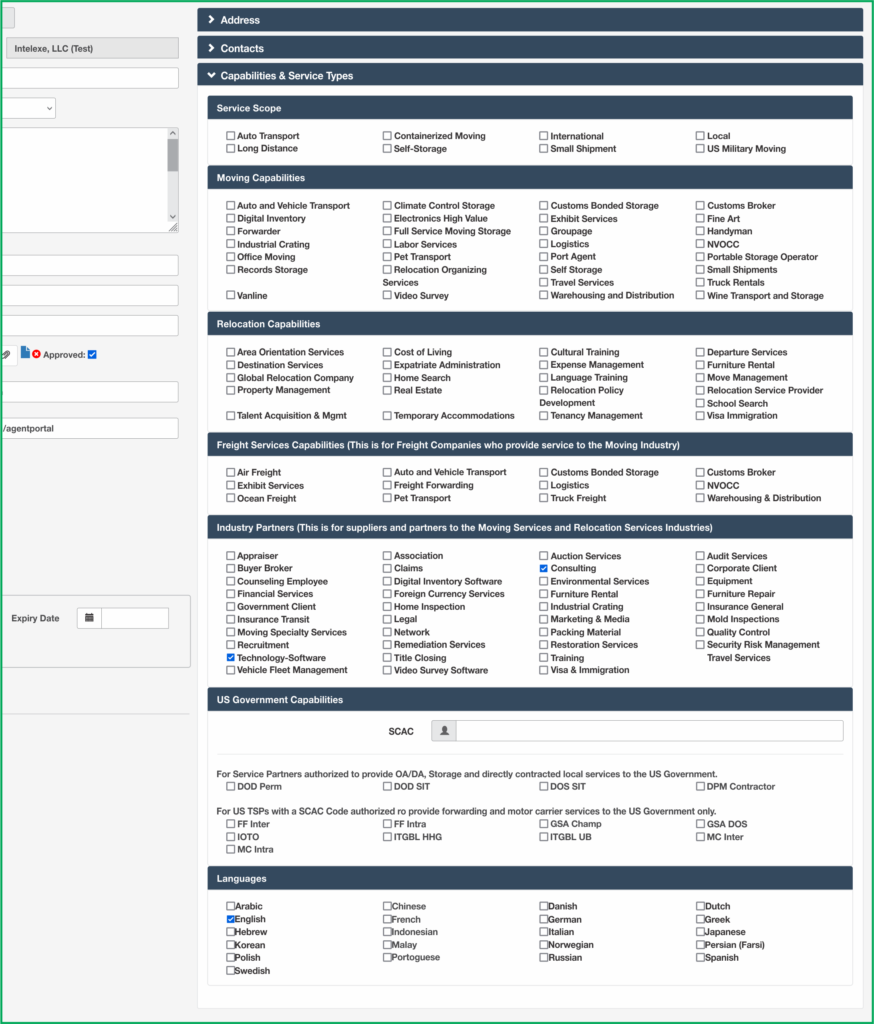
This section is where you check the various capabilities and services that your company provides. Please avoid the tendency to check every single capability and focus on your main competencies. If you feel the we have left out an important capability or service type, please write us at content@mobilityex.com and let us know.
Moving Capabilities
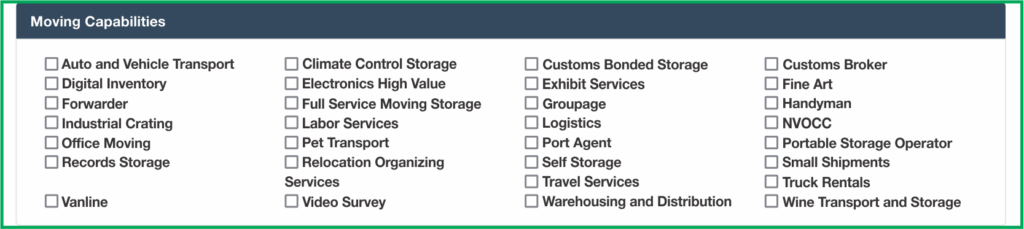
This is the section where you will find the typical capabilities associated with moving and storage companies.
Relocation Capabilities

These are capabilities usually associated with Relocation Management Companies. A global relocation company is one that contracts with major corporations on the outsourced management of relocation programs.
Focus on your core competencies. We know that most relocation companies can manage virtually any service through third parties, so list the core services that your company specializes in and carries out in house.
Industry Partners
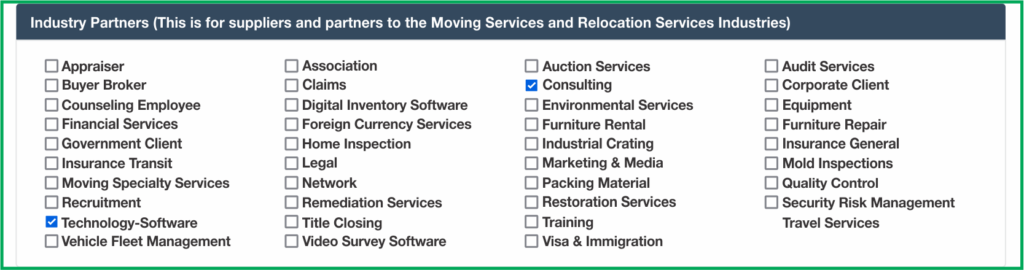
This section is for suppliers and service partners to the industry. Again, most companies can provide these services by outsourcing. This section is for companies that actually focus on these products and services as their core competencies.
Freight Capabilities

A full service moving company that is a forwarder can provide air freight, ocean freight, and can arrange custom clearances through a broker. This section is not meant for that but for freight companies and customs brokers that sell their services to the moving companies.
US Government Capabilities
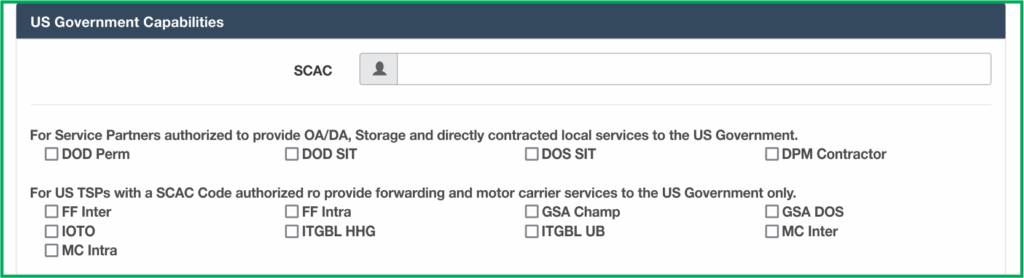
The US government requires Transportation Service Providers (TSP) to be approved and filed with them before they can do business in specific categories. This section is meant to apply companies that have those approvals. In general, TSPs are forwarders or carriers with specific approvals:
- DOD Perm Storage
Authorized by the Department of Defense to provide long term storage services. - DOD SIT
Authorized by the Department of Defense as an approved Storage In Transit facility. - DPM Contractor
Authorized by the US Government to provide Direct Procurement Services (Storage, Pack, Crate, and related services) as opposed to ITGBL, which is door to door service - FF Inter
Authorized as a Freight Forwarder Interstate – issued to US TSPs. - FF Intra
Authorized as a Freight Forwarder within a state or certain states – issued to US TSPs - GSA CHAMP
Authorized by the Government Services Administration as a TSP for the Centralized Household Goods Traffic Management program – issued to TSPs - GSA DOS
Authorized as a TSP by the Department of State – issued to TSPs - ITGBL HHG
Authorized as a TSP to provide International Thru Government Bill of Lading service (international HHG forwarding door to door) – issued to US TSPs. - ITGBL UB
Authorized as a TSP to provide International Thru Government Bill of Lading service (internation Unaccompanied Baggage forwarding service) – issued to US TSPs. - MC Intra
Authorized as a Motor Carrier within a state or specified states – issued to US TSPs - MC Intra
Authorized as a Motor Carrier between states – issued to US TSPs
Languages
Check all the languages that your company is capable of providing service in. Communicating with a customer in their native tongue can be important. IAMX provides a capability to search and filter based on language capabilities, so be sure to list all of them. If we left out an important language, just let us know at content@mobilityex.com.
Affiliations & Memberships
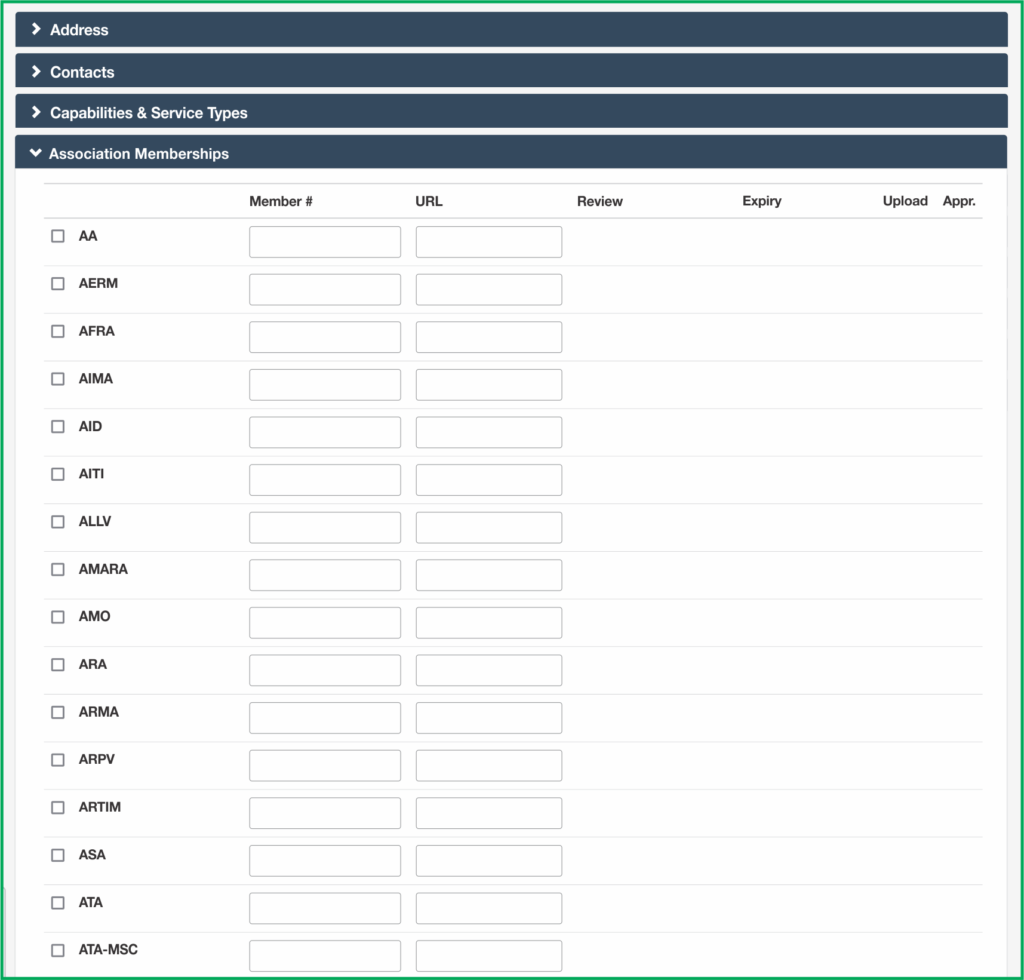
Our industry has a lot of member associations, each specializing in serving their respective constituents. Membership in certain associations is a sign of commitment to that respective specialization. As an example, an ICEFAT member usually has a proven track record and experience in fine art handling.
Check all memberships your company has that are current. Please only check the memberships that apply to this specific listed company. Membership usually applies to the specific city in which your membership is registered and not all your company branches, unless you have registered each branch as a member. Please be honest in checking off your affiliations and memberships.
If you hover your mouse over the acronym, the full name of the association will be displayed.
Quality Certifications

Check all the Standards and Certifications that are current for your company. Again, take the honest approach and only advertise the standards and certifications that your specific company has. Just because your head office or related office has IS) 14000 does not mean that I applies to all related companies.
If you hover your mouse over the acronym, the full certification name will be displayed.
Compliance & Licenses
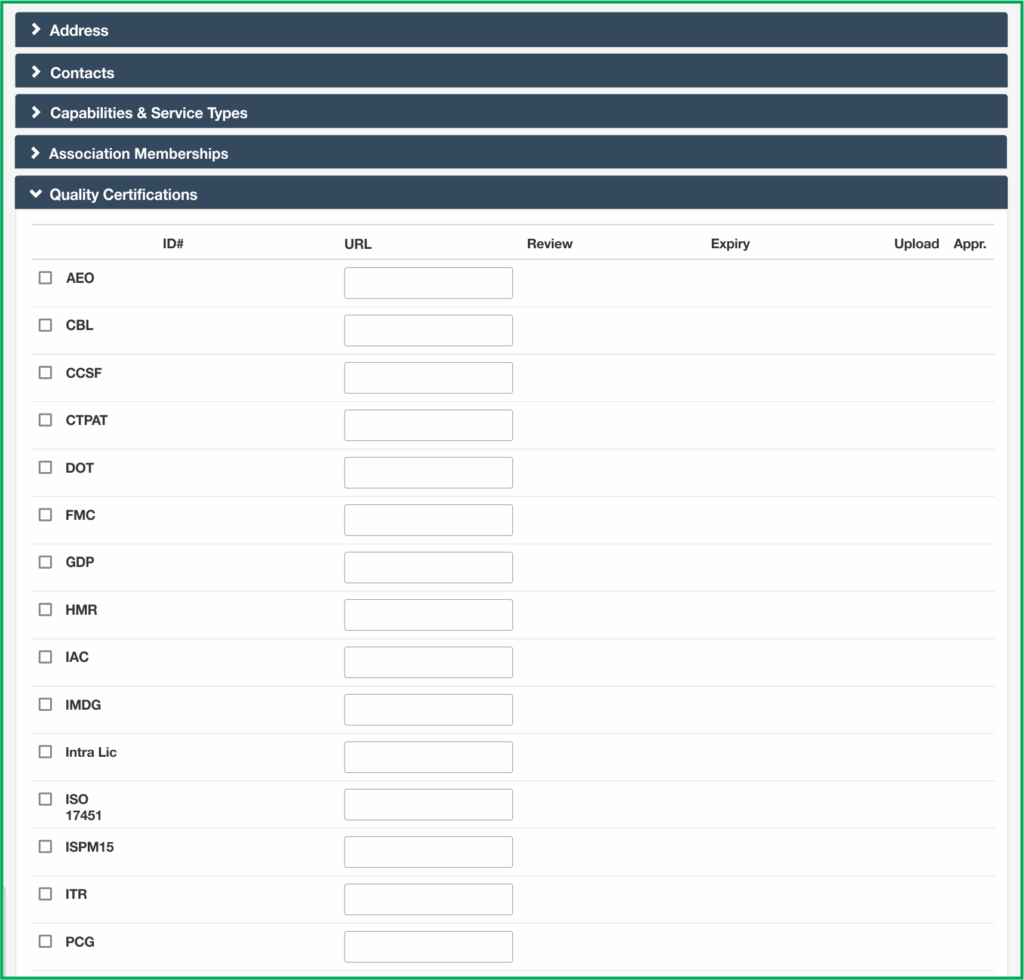
Check the Compliance qualifications that your company has. Hover over the abbreviations to see the full description. Please check only the qualification that remain current and have not expired for your company. The qualifications must be for the company listed. Qualification at the head office level does not mean that all branch offices inherit that qualification unless each branch is also qualified.
Copying Your Company Profile
If you do not have any related companies, then please skip this section.
If you have a related company that you wish to show as a “Child” of the selected “Parent” record, you may use the “Copy” function. Note in the example below, all the companies have the same Parent ID number – 537, which is the head office in Caracas. Clicking on the “Copy” button in the line where the ID is 537 will create a Child record marked with the Parent ID – 537. This establishes the relationship between these companies.
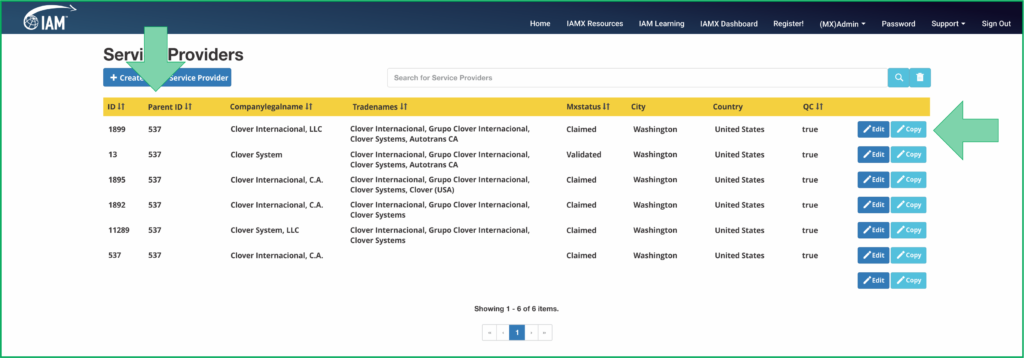
Clicking the “Copy” button will create a clone of the selected record which you can then edit and complete. The Parent ID will automatically be entered into the new record for you. The company name, trade name, website, and capabilities information will also be copied over to you.
Some information will not be copied over. For example, the address will not be copied and neither will the contacts. We’re assuming that this is a separate branch office with a different address and different contacts. We’re also assuming that the service capabilities will be the same or similar. In any case, you can edit those as required.
The membership and quality certification information is also not copied over. We assume that these will be different. You may edit these as required.
This copy feature is handy if we have listed your main office, but have not listed your branches. You can easily create your branch offices in the system. Your assigned Content Manager will review the listings and may make suggestions to enhance your profile.
A Word About Validation
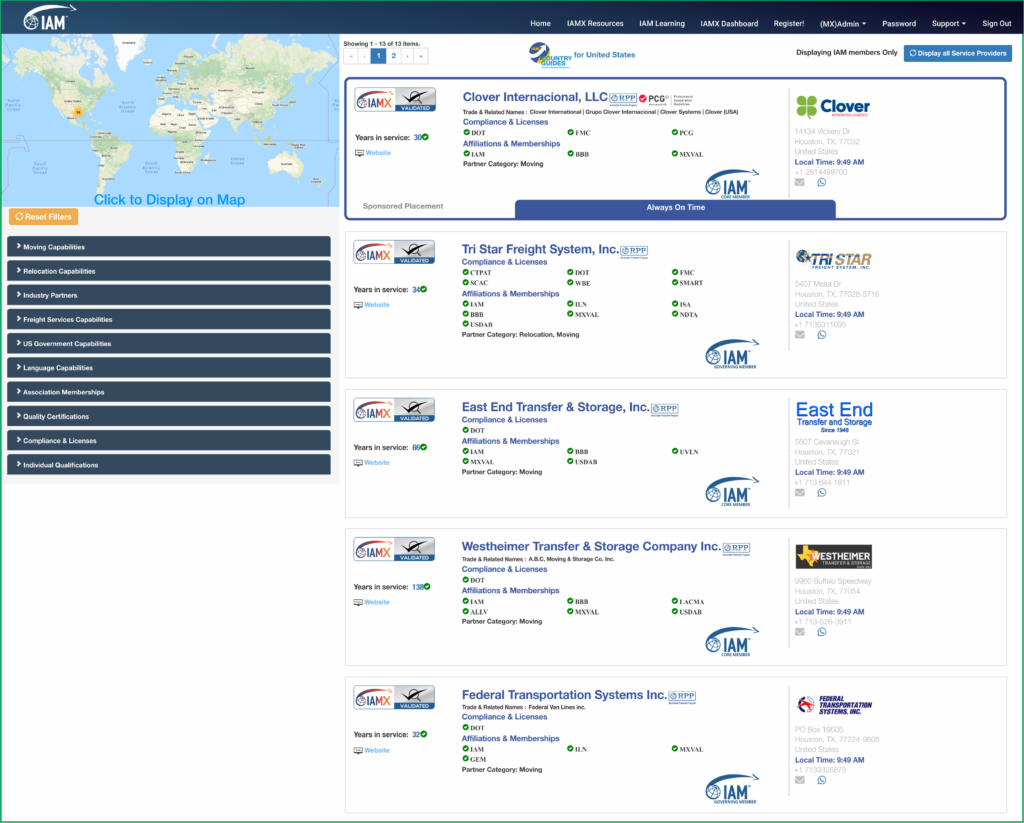
In a directory listing, IAMX must rely on public sources for information. If a company claims to have ISO 9000 on their website, IAMX has no real way to verify this unless the company chooses voluntarily to Validate. Companies that have undergone our Validation program have submitted documentation to prove that their membership and quality certifications are valid and current.
Selecting a Validated company as a service partner assures you that this company has voluntarily submitted to this process and is proud to document their hard-won credentials to differentiate themselves from other service providers.